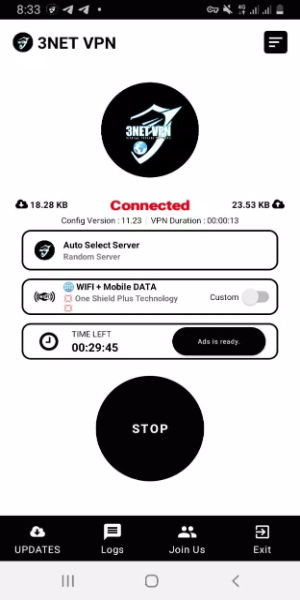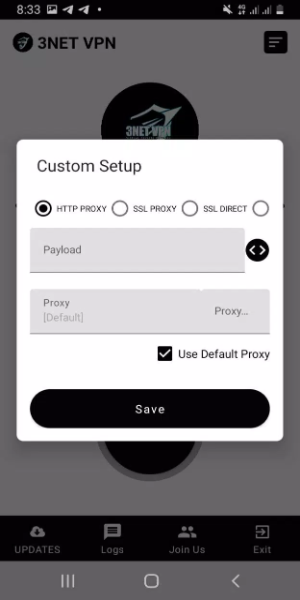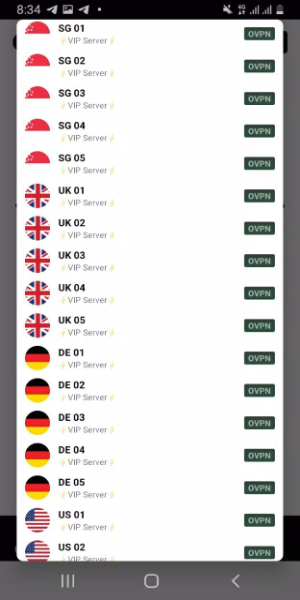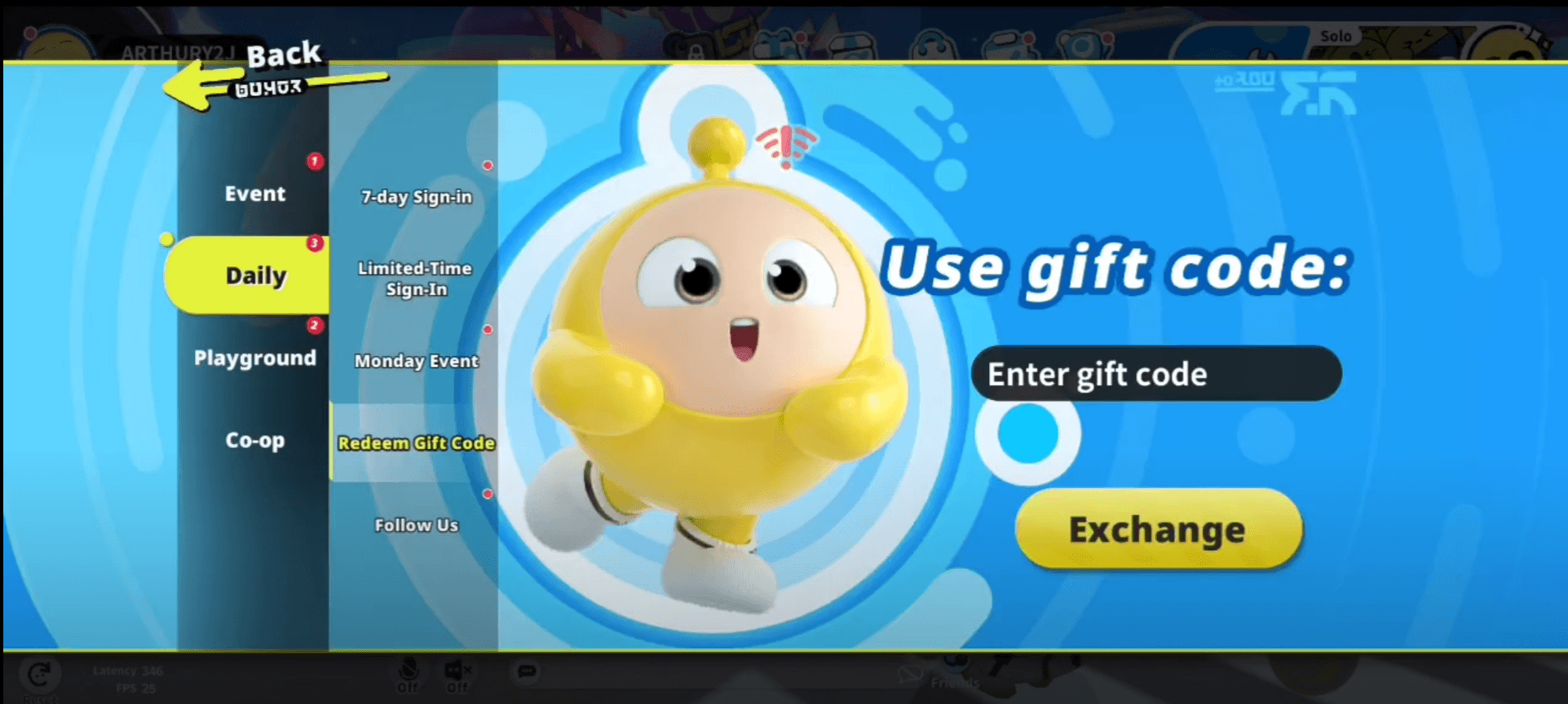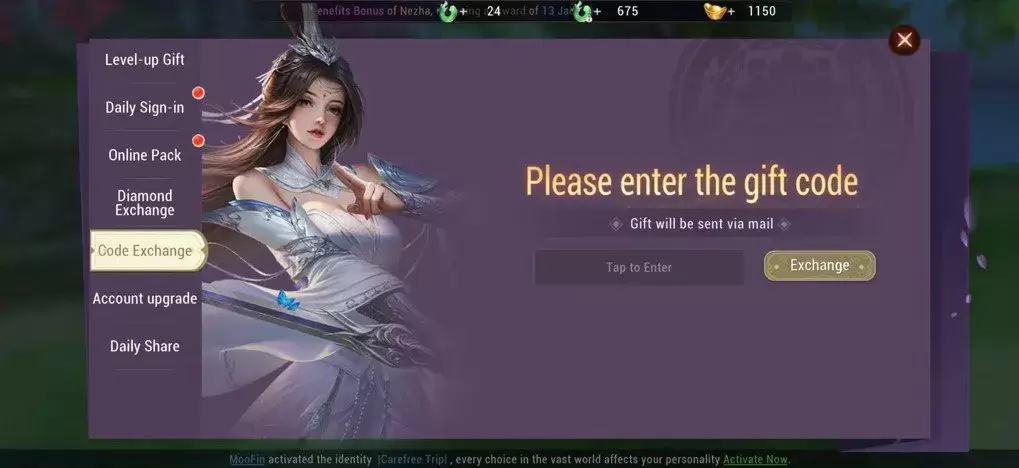3NET VPN is a state-of-the-art VPN client app that acts as your steadfast guardian in the expansive digital landscape, ensuring a seamless and secure online experience. With 3NET VPN, you step into a new era of browsing where privacy and security are prioritized, keeping your digital footprints hidden from prying eyes.
Standout Aspects:
Enhanced VPN Capabilities with Three-Pronged Security
Multi-layered Defense: The core of our advanced VPN service, known as 3NET VPN, is built on a triple-layered security approach. It combines OpenVPN 3, HYSTERIA UDP, and V2RAY, creating a robust shield that guarantees your internet connection remains private and stable.
Tailored Protection: Each protocol in this trio offers unique strengths. Whether it's the reliable security of OpenVPN, the high-speed connections of HYSTERIA UDP, or the stealth capabilities of V2RAY, users can choose the protocol that best fits their needs, providing a customized defense against cyber threats.
Uncompromising Privacy Commitment
- ZERO Data Collection: At 3NET VPN, we take your privacy seriously. We adhere to a strict no-data-collection policy, ensuring your personal information stays private and secure. Enjoy your online activities without worrying about intrusive logging.
Seamlessly Integrated for Android Users
- Smooth Integration: 3NET VPN is more than just another app on your phone; it's an integral part of your Android device. Designed specifically for the Android ecosystem, it offers a seamless and hassle-free experience that enhances your mobile activities while keeping them secure.
Superior Connectivity for a Blazing Internet Experience
- Rapid Connection Speeds: Experience a high-speed journey through the internet with 3NET VPN. Optimized for lightning-fast connection speeds, it enhances your online activities—whether streaming, gaming, or browsing—ensuring they run smoothly and efficiently.
Interface of 3NET VPN:
Home Screen:
Upon opening the 3NET VPN app, users are welcomed by a clean and uncluttered home screen. The background typically features a solid color, providing a calming visual contrast to the app's functional elements. The app's logo is prominently displayed at the top, reinforcing the brand identity.
Connectivity Status Indicator:
The connectivity status indicator is one of the first elements users notice, usually positioned at the top or center of the screen. This indicator clearly shows whether the VPN is connected or disconnected. When active, it turns green, indicating a secure and encrypted connection. When inactive, it may appear in red or grey, signaling a lack of protection.
Connect/Disconnect Button:
The most prominent feature on the home screen is the connect/disconnect button. This large, easily accessible button is typically located near the center and is labeled "Connect" when the VPN is off, prompting users to establish a secure connection with a single tap. Once connected, the button label changes to "Disconnect," allowing users to end the VPN session easily.
Server Selection Panel:
Just above or below the connect button, there is a section for server selection. This allows users to choose their preferred location or server. It may display a list of countries or specific servers, along with load information to help users select less congested paths for optimal performance.
Features and Settings Access:
At the bottom of the home screen, a menu bar or navigation drawer icon provides access to additional features and settings. This includes options like selecting a VPN protocol, managing your subscription, accessing the support section, or adjusting advanced settings such as split tunneling or startup configurations.
Notifications and Alerts:
The interface also features subtle yet effective notifications and alerts to keep users informed about their VPN connection status. For example, a small pop-up or banner may appear when the VPN connects or disconnects, confirming the current state.
Overall Design Language:
The overall design of the 3NET VPN app is modern and minimalist, characterized by clean lines and simple, flat icons that convey functions without cluttering the interface. The typography is clear and readable, ensuring users can easily understand the presented information. Interactions are enhanced by smooth animations, providing a sense of fluidity and responsiveness.
How to Install:
Download the APK: Obtain the APK file from a trusted source, 40407.com.
Enable Unknown Sources: Go to your device's settings, navigate to security, and enable the installation of apps from unknown sources.
Install the APK: Locate the downloaded APK file and follow the installation prompts.
Launch the App: Open the app and start enjoying its features.
Additional Game Information
Latest Versionv1.0.2 |
Category |
Requires AndroidAndroid 5.1 or later |
3NET VPN Screenshots
Top Download
More >Trending apps
-

- Okuvaryum - Books for Kids
- 4.4 News & Magazines
- Okuvaryum: Digital Reading Platform for Kids!Okuvaryum is the ultimate digital reading platform for kids ages 4 and up. It offers a vast library of educational and entertaining children's books in Turkish, complete with beautiful illustrations and audio narration by voice actors. With new books added every month, Okuvaryum provides a fresh and engaging reading experience that helps children improve their listening, reading comprehension, and social skills.The app features a series format that helps young learners establish
-

- CheckMath
- 4.4 Productivity
- CheckMath: Your AI-Powered Learning Companion CheckMath, a free app leveraging cutting-edge AI and ChatGPT, is designed to revolutionize your learning experience. Need help with math, physics, or chemistry? Simply chat with our AI or snap a photo of your problem – any grade level, any subject. Get
-

- Loop Maker Pro: Dj Beat Maker
- 4 Tools
- Unleash your inner DJ with Loop Maker Pro! Create pro-quality beats and music with DJ loops and pads. Explore rock, EDM, and trap genres. Mix loops and pads for endless possibilities. Record your hits and share them with the world. Learn beat making skills with Loop Maker Academy. Experience the thrill of being a DJ with Loop Maker Pro!
-

-
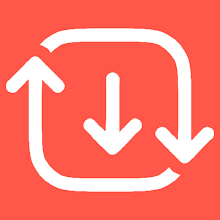
- Insmate Downloader:Story saver
- 4.5 Tools
- InsMate: Download and Share Instagram Content with EaseInsMate makes downloading and reposting Instagram content a breeze. Effortlessly save videos, photos, stories, and reels to your gallery without logging in. Share IG content with one click, including captions and hashtags. Enjoy offline viewing of stories and high-quality downloads. InsMate's user-friendly interface and reliable service make it the ultimate Instagram companion.
-

- UCOO
- 3.5 Communication
- UCOO, a leading social networking app for Chinese-speaking users, fosters connections and builds communities. Its high-value matching feature pairs users with nearby friends, while the voice party function adds an auditory dimension to digital companionship. Tribal circles connect users based on shared interests and locations, offering both online engagement and in-person meetups. The tag matching system personalizes recommendations, ensuring compatible connections.
Latest APP
-

- NextGen VPN and Multimedia
- 4 Tools
- Introducing NextGen VPN and Multimedia, a powerful and innovative app crafted to redefine how you interact with digital content. Say goodbye to juggling multiple apps—NextGen seamlessly merges multimedia browsing with a robust free VPN service, giving you total control over your online experience. W
-
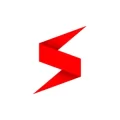
- Soul Browser
- 4.1 Tools
- Soul Browser MOD APK is a powerful and highly customizable mobile web browsing solution designed to elevate your online experience. With its ad-blocking capabilities, offline video-saving functionality, and extensive customization features, Soul Browser offers a seamless, efficient, and personalized
-

- Zayan VPN
- 4.2 Tools
- Introducing **Zayan VPN**, the ultimate solution for safeguarding your online privacy and enhancing your digital security, especially when using public Wi-Fi networks. With Zayan, you can effortlessly bypass annoying geo-restrictions and enjoy smooth, uninterrupted streaming and gaming experiences.
-
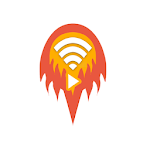
- Pufferung reducer - Pufferung
- 4.5 Tools
- Introducing the Pufferung Reducer – Pufferung App! Tired of endless buffering interruptions while streaming your favorite videos? We’ve all been there—just when you're getting into the action, it pauses. Buffering. But now, there’s a solution. Meet Pufferung, the app designed to dramatically cut dow
-
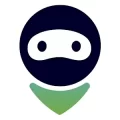
- AdGuard VPN — private proxy
- 4.2 Tools
- AdGuard VPN is a robust Virtual Private Network service crafted to enhance online privacy and security. It offers an array of advanced features such as powerful ad-blocking, proprietary protocol development, strong encryption standards, optimized performance, customizable control options, global ser
-
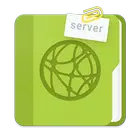
- KSWEB: web developer kit
- 4.1 Tools
- KSWEB is a comprehensive website editor application designed to empower users with the tools needed to create, manage, and publish websites effortlessly. Whether you're just starting out or are an experienced web developer, KSWEB delivers a seamless experience through its intuitive interface and rob
-

- TREBOL Mx VPN
- 4.4 Tools
- Introducing TREBOL Mx VPN, your go-to solution for complete online privacy and security. This powerful Android app delivers a 100% free and unlimited VPN proxy service, ensuring that your internet activity remains fully anonymous and protected at all times. With a robust global network of high-speed
-

- Cute VPN
- 4.1 Tools
- If you're concerned about online privacy and want to surf the web securely on your Android device, Cute VPN is the ultimate solution. Whether you're connected to public Wi-Fi or simply wish to safeguard your personal data, this app ensures a safe and anonymous browsing experience. By leveraging adva
-

- Sonali VPN Super fast
- 4.2 Tools
- Introducing Sonali VPN Super fast – your go-to solution for ultimate online privacy and security. This intuitive Android app is engineered to deliver a blazing-fast and dependable VPN experience, ensuring your digital activities remain private and protected at all times. With a 24/7 full support sys