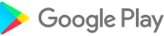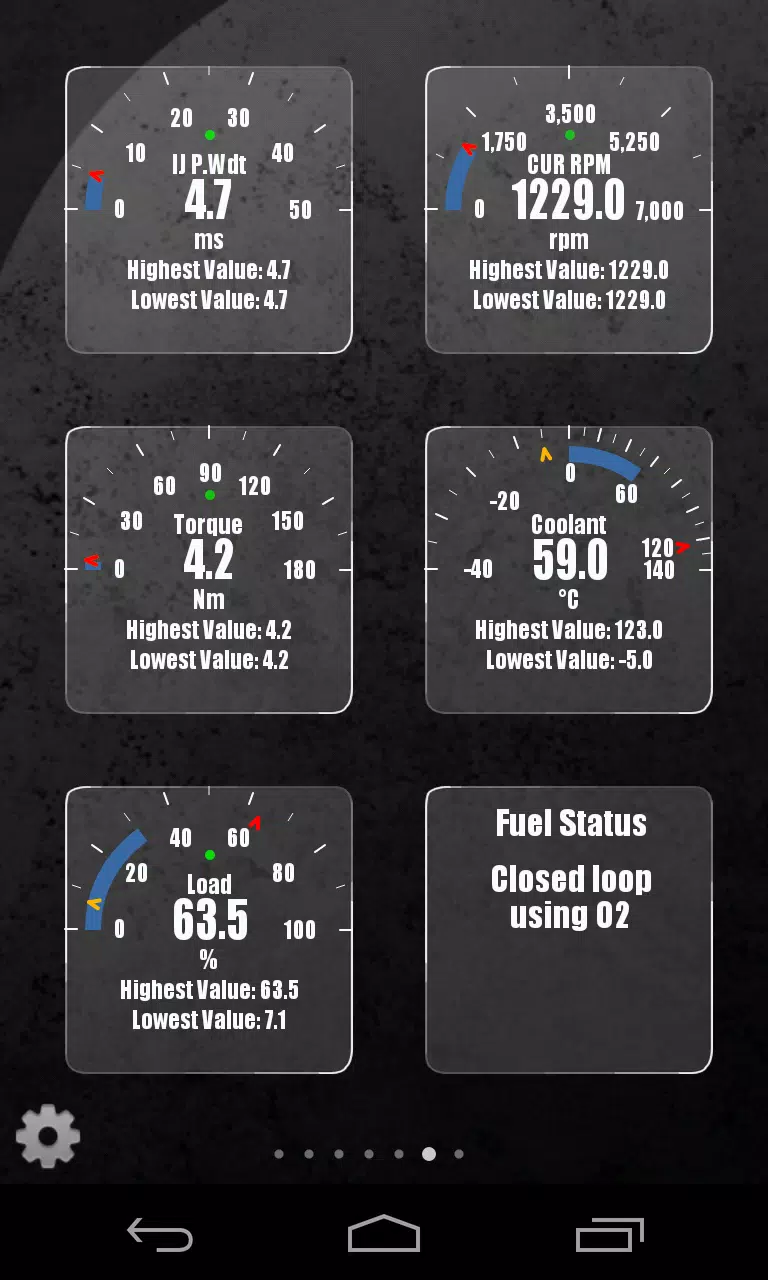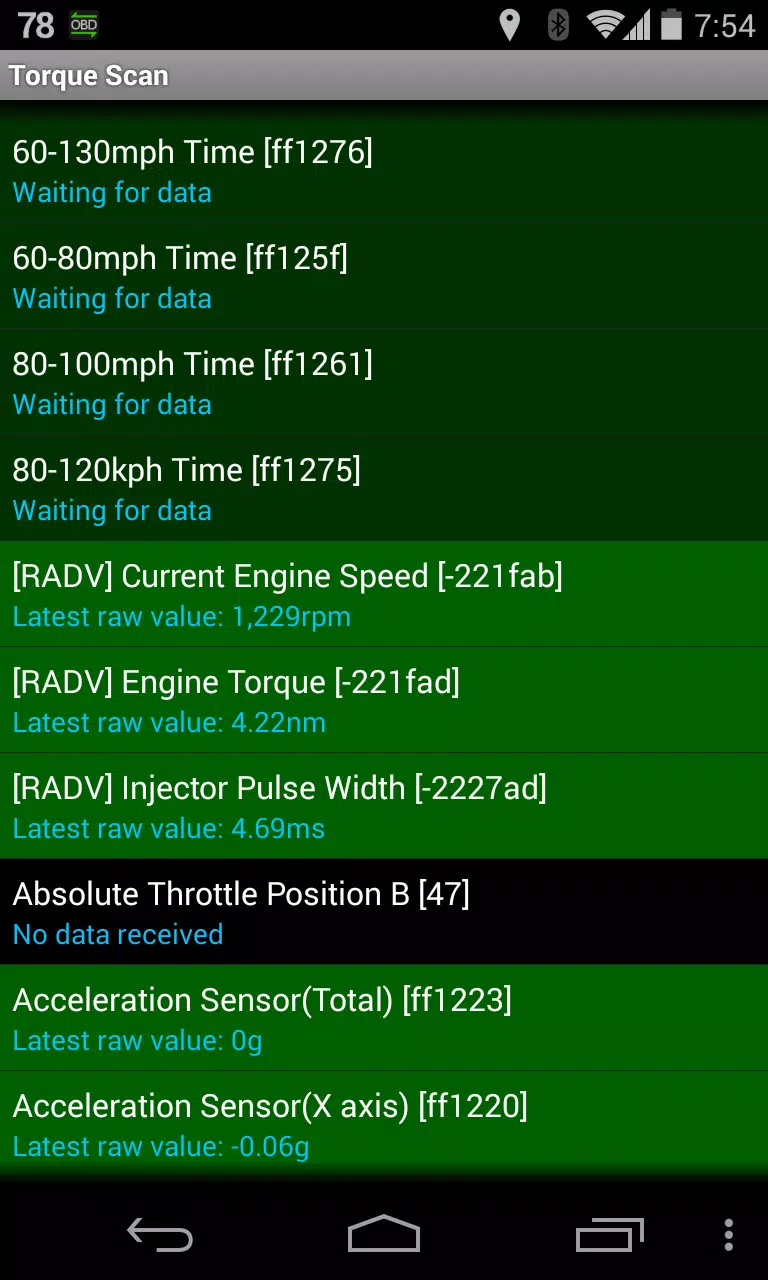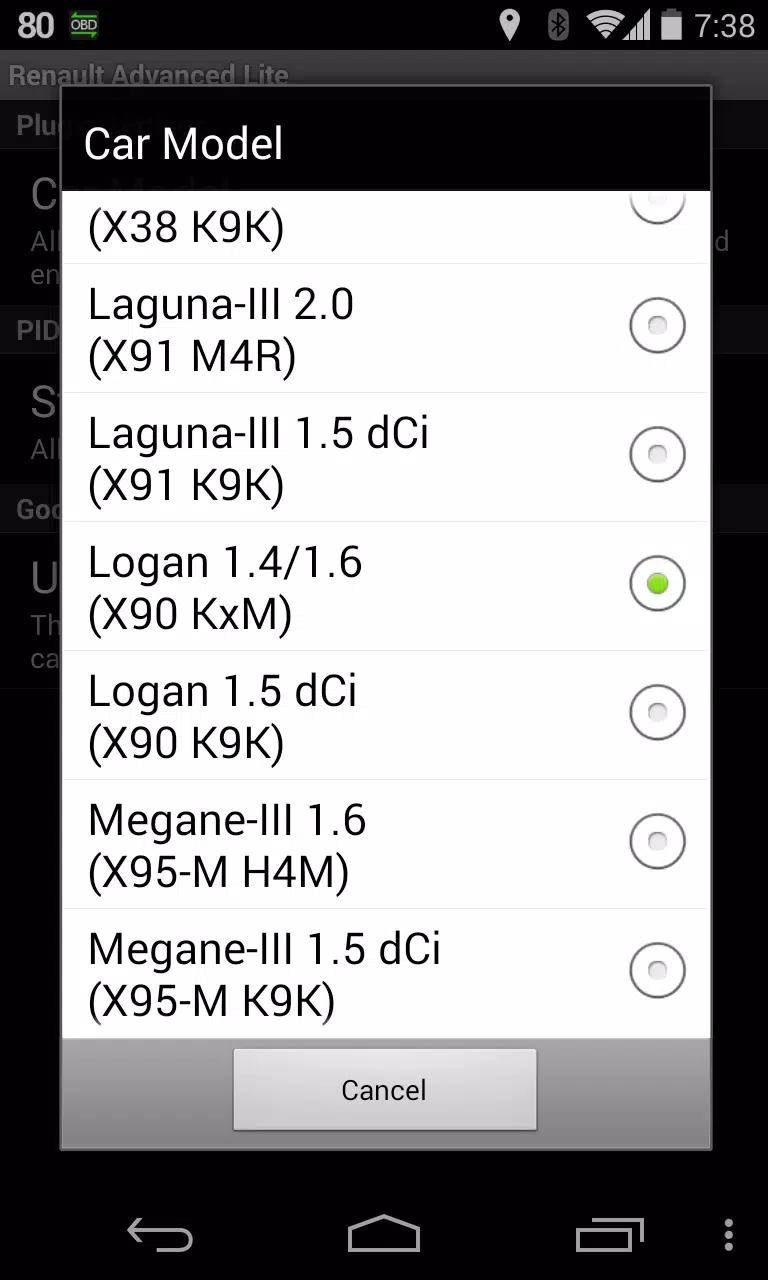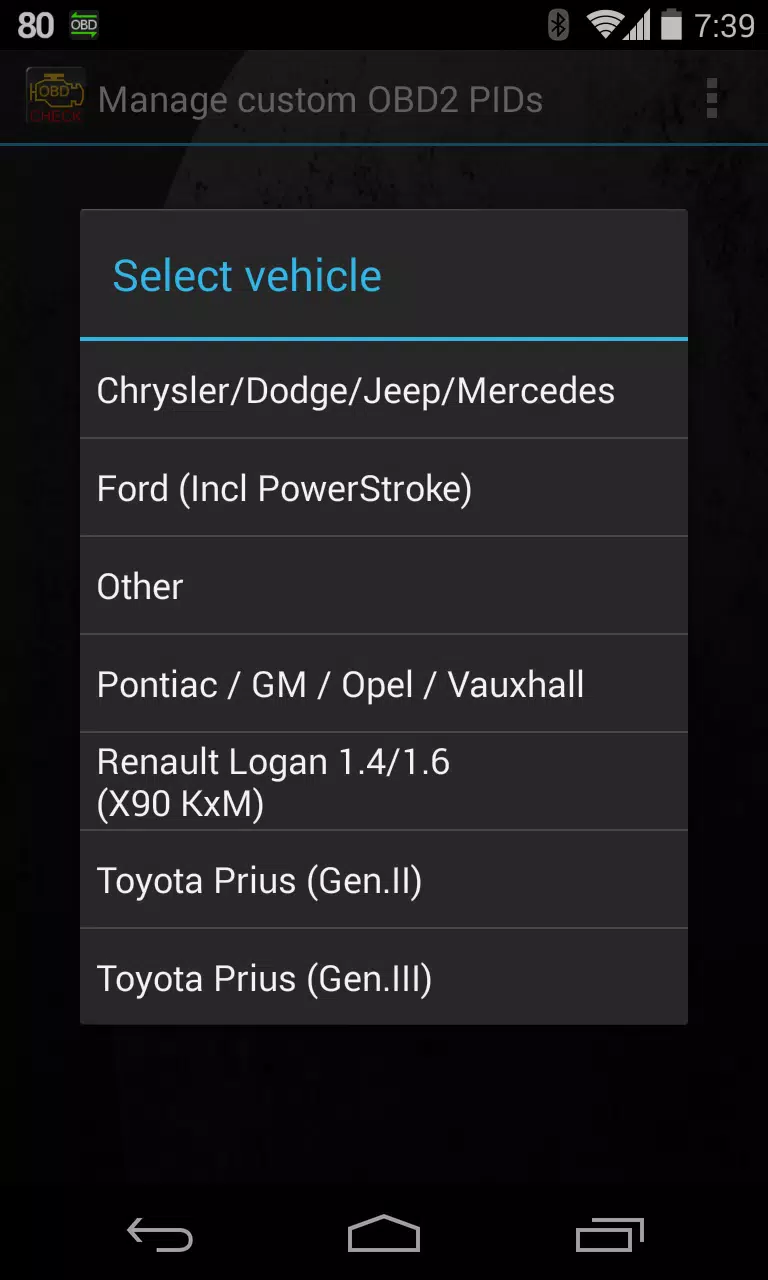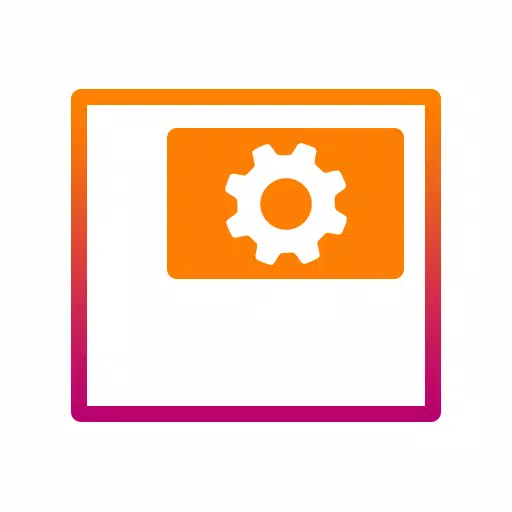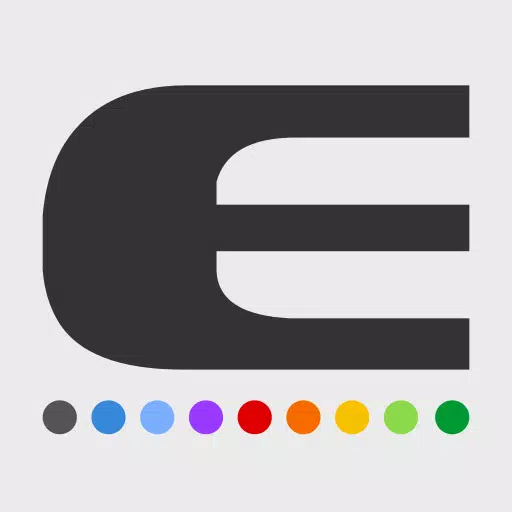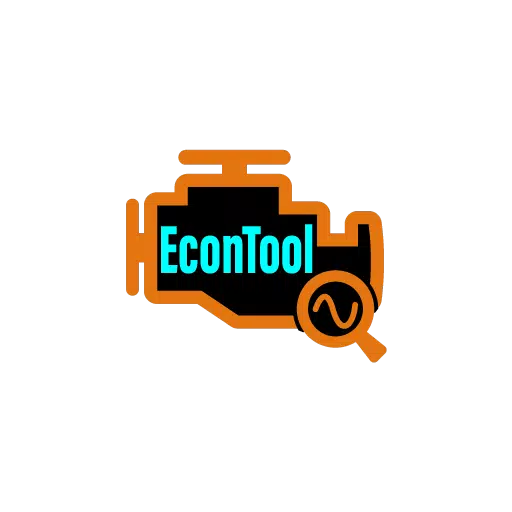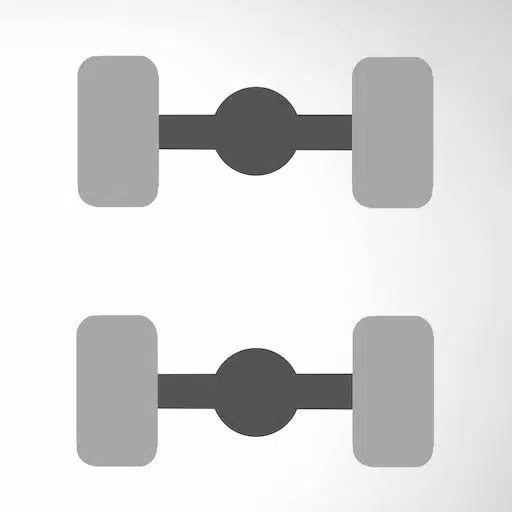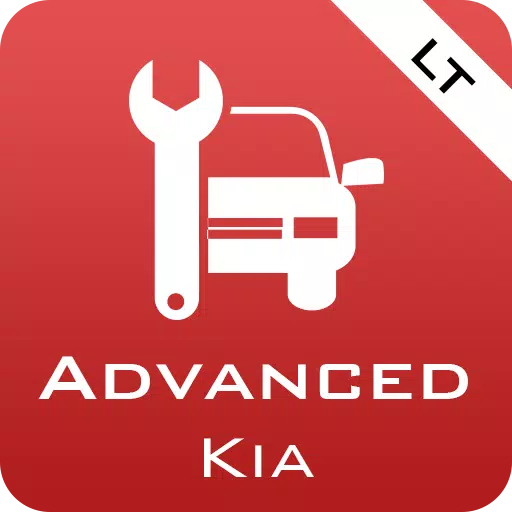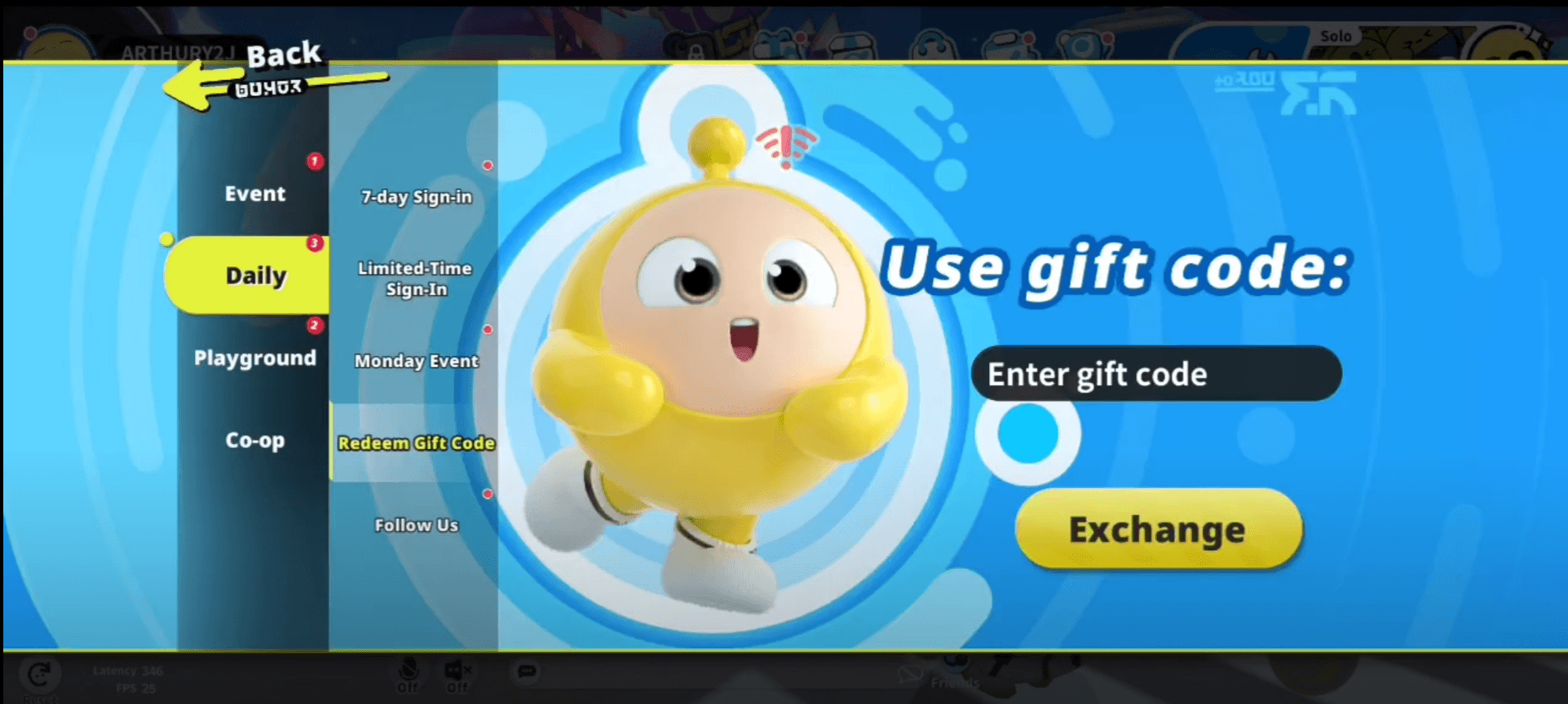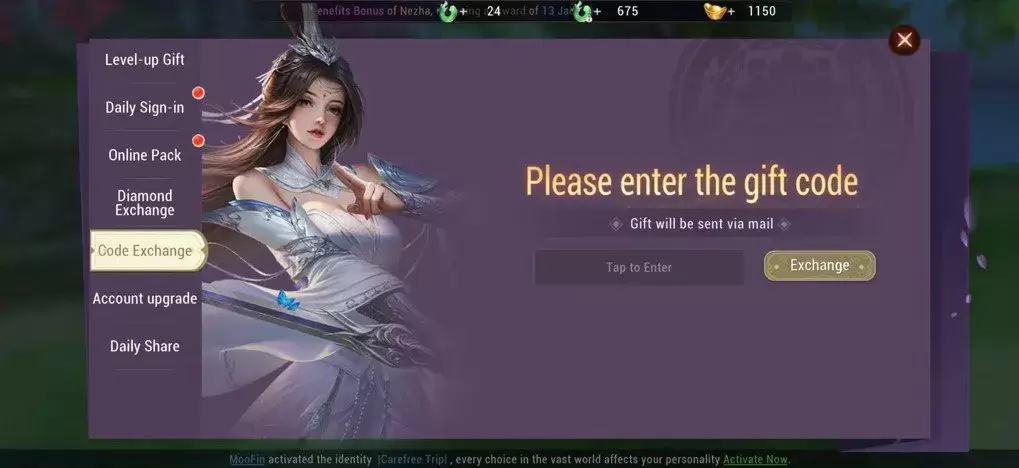Home > Apps > Auto & Vehicles > Advanced LT for RENAULT
Monitor Specific RENAULT Parameters by Adding the Advanced LT Plugin to Torque Pro
Enhance your vehicle diagnostics by monitoring specific RENAULT parameters in real-time with the Advanced LT plugin for Torque Pro. This plugin expands the PID/Sensor list to include advanced sensor data from RENAULT vehicles, allowing you to test it with limited sensors before making a purchase. Please note that this version does not include calculated sensors such as Injector Duty Cycle (%).
Important: While other RENAULT models and engines might be compatible, the plugin has been thoroughly tested only on the following models/engines equipped with DiagOnCan (CANBUS ONLY):
- Captur 1.2 (X87 H5F)
- Captur 1.5 dCi (X87 K9K)
- Clio-III 1.6 (X85 KxM)
- Clio-III 1.5 dCi (X85 K9K)
- Duster 1.6 (X79 K4M)
- Duster 1.5 dCi (X79 K9K)
- Fluence 1.6 (X38 H4M)
- Fluence 1.5 dCi (X38 K9K)
- Laguna-III 2.0 (X91 M4R)
- Laguna-III 1.5 dCi (X91 K9K)
- Logan 1.4/1.6 (X90 KxM)
- Logan 1.5 dCi (X90 K9K)
- Megane-III 1.6 (X95-M H4M)
- Megane-III 1.5 dCi (X95-M K9K)
- Sandero 1.6 (B90 KxM)
- Sandero 1.5 dCi (B90 K9K)
- Scenic-III 1.6 (X95-S H4M)
- Scenic-III 1.5 dCi (X95-S K9K)
- Symbol 1.6 (L35 KxM)
For detailed information on RENAULT engines, please visit http://en.wikipedia.org/wiki/List_of_RENAULT_engines.
Compatibility Note: Advanced LT requires the latest version of Torque Pro to function correctly. It is not a standalone application and will not work without Torque Pro.
Plugin Installation Steps:
- After downloading the plugin from Google Play, ensure it appears in your Android device's installed applications list.
- Open Torque Pro and click on the "Advanced LT" icon.
- Select the appropriate engine type and return to the Torque Pro main screen.
- Navigate to Torque Pro "Settings".
- Confirm the plugin is listed under "Settings" > "Plugins" > "Installed Plugins".
- Scroll to "Manage extra PIDs/Sensors".
- This screen typically shows no entries unless you've previously added pre-defined or custom PIDs.
- From the menu, select "Add predefined set".
- Choose the correct set for your RENAULT engine type.
- After selecting, you should see additional entries in the Extra PIDs/Sensors list.
Adding Displays:
- Once additional sensors are added, go to the Realtime Information/Dashboard.
- Press the menu key and select "Add Display".
- Choose the appropriate display type (Dial, Bar, Graph, Digital Display, etc.).
- Select the sensor from the list. Sensors provided by Advanced LT are prefixed with "[RADV]" and are listed near the top, after the time sensors.
We are committed to enhancing the plugin with more features and parameters in future updates. Your feedback and suggestions are highly valued, so please share them with us.
What's New in Version 2.0
Last updated on Dec 14, 2019
- Improved handling for API26+ in third-party plugins, following Torque's main fix.
Additional Game Information
Latest Version2.0 |
Category |
Requires AndroidAndroid 4.1+ |
Available on |
Advanced LT for RENAULT Screenshots
Top Download
More >Trending apps
-

- Okuvaryum - Books for Kids
- 4.4 News & Magazines
- Okuvaryum: Digital Reading Platform for Kids!Okuvaryum is the ultimate digital reading platform for kids ages 4 and up. It offers a vast library of educational and entertaining children's books in Turkish, complete with beautiful illustrations and audio narration by voice actors. With new books added every month, Okuvaryum provides a fresh and engaging reading experience that helps children improve their listening, reading comprehension, and social skills.The app features a series format that helps young learners establish
-

- CheckMath
- 4.4 Productivity
- CheckMath: Your AI-Powered Learning Companion CheckMath, a free app leveraging cutting-edge AI and ChatGPT, is designed to revolutionize your learning experience. Need help with math, physics, or chemistry? Simply chat with our AI or snap a photo of your problem – any grade level, any subject. Get
-

- Loop Maker Pro: Dj Beat Maker
- 4 Tools
- Unleash your inner DJ with Loop Maker Pro! Create pro-quality beats and music with DJ loops and pads. Explore rock, EDM, and trap genres. Mix loops and pads for endless possibilities. Record your hits and share them with the world. Learn beat making skills with Loop Maker Academy. Experience the thrill of being a DJ with Loop Maker Pro!
-

-
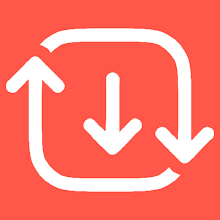
- Insmate Downloader:Story saver
- 4.5 Tools
- InsMate: Download and Share Instagram Content with EaseInsMate makes downloading and reposting Instagram content a breeze. Effortlessly save videos, photos, stories, and reels to your gallery without logging in. Share IG content with one click, including captions and hashtags. Enjoy offline viewing of stories and high-quality downloads. InsMate's user-friendly interface and reliable service make it the ultimate Instagram companion.
-

- UCOO
- 3.5 Communication
- UCOO, a leading social networking app for Chinese-speaking users, fosters connections and builds communities. Its high-value matching feature pairs users with nearby friends, while the voice party function adds an auditory dimension to digital companionship. Tribal circles connect users based on shared interests and locations, offering both online engagement and in-person meetups. The tag matching system personalizes recommendations, ensuring compatible connections.
Latest APP
-

- OPL DTC Reader
- 3.1 Auto & Vehicles
- OPL DRC Reader is a specialized application designed to read OBDII DTC (Diagnostic Trouble Codes) in Opel / Vauxhall / Chevrolet vehicles equipped with CAN BUS (HS-CAN) systems, manufactured after 2004.Supported Vehicles:Opel / VauxhallInsignia Astra J Astra H – Engine Module Only Vectra C / Sign
-

- OBDocker
- 5.0 Auto & Vehicles
- Unlock the full potential of your vehicle with the Ultimate OBD2 Car Scanner: OBDocker—a professional-grade diagnostic tool designed for users who demand both simplicity and power. Whether you're a DIY enthusiast or a seasoned mechanic, OBDocker empowers you to diagnose, service, and customize your
-

- 1A Auto
- 3.6 Auto & Vehicles
- Introducing the 1A Auto Diagnostic & Repair app, your ultimate companion for automotive repair, designed to assist everyone from first-time DIY enthusiasts to seasoned professional technicians. With an extensive library of over 19,000 detailed auto repair and diagnostic videos, you'll find the solut
-
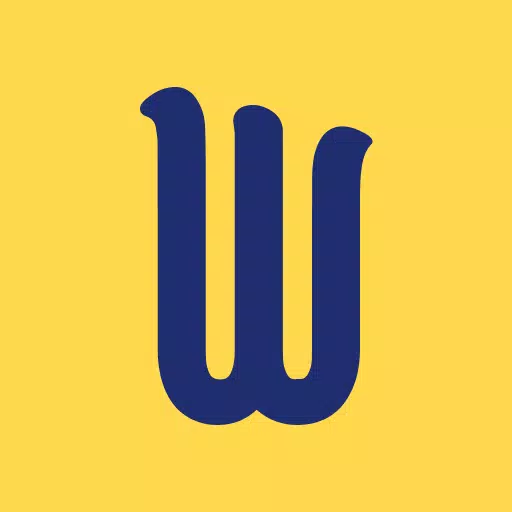
- Wings 2.0
- 3.5 Auto & Vehicles
- Unlock the potential to enhance your driving skills and enjoy a safer journey with our innovative platform. Track your progress through our intuitive Driving Score feature. By monitoring your acceleration, braking intensity, and cornering techniques, you can benchmark your performance and strive fo
-
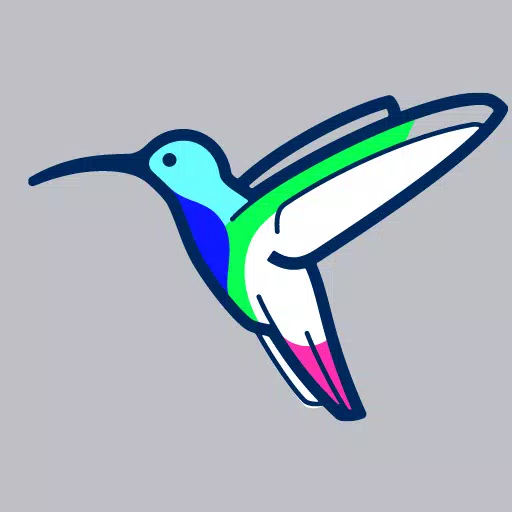
- Zest
- 3.2 Auto & Vehicles
- Zest EV charging is designed to seamlessly integrate into your daily life. With Zest, you can charge your electric vehicle (EV) where you park, where you work, where you shop, and where you play. Our public EV charging network is strategically placed to align with your routine, eliminating the need
-

- GigU
- 2.9 Auto & Vehicles
- Boost your earnings and achieve your goals faster with GigU's incredible tools designed specifically for gigworkers!Introducing the #1 smart assistant to maximize your income on Uber, Lyft, and other ridesharing platforms, now available in the US!Currently in Beta testing for Android users. Apply at
-

- Raya Auto
- 4.9 Auto & Vehicles
- Raya Auto provides a seamless and comfortable experience for both buying and renting vehicles. With a wide range of options available, you can easily find the perfect vehicle to meet your needs. Not only does Raya Auto offer straightforward purchasing and rental processes, but they also provide a co
-

- Speedometers & Sounds of Super
- 4.4 Auto & Vehicles
- Feel like you're driving a supercar with our ultimate app designed for all car enthusiasts! Experience the most accurately reflected speedometers from the world's most renowned supercars, all brought to life with stunning graphics that pay attention to the smallest details, ensuring an amazing visua
-
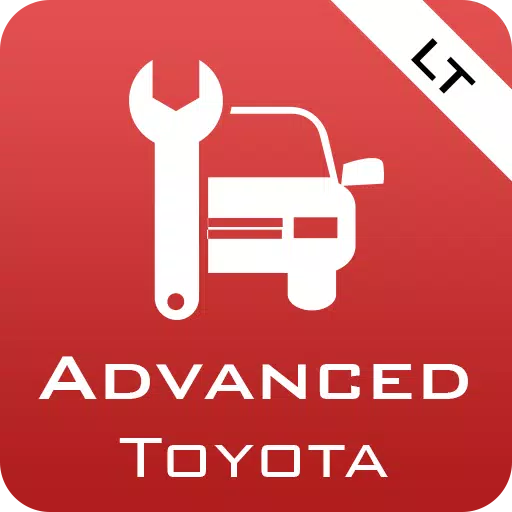
- Advanced LT for TOYOTA
- 2.8 Auto & Vehicles
- Enhance Your TOYOTA Experience with Advanced LT Plugin for Torque ProUnlock a wealth of real-time data specific to your TOYOTA vehicle by integrating the Advanced LT plugin into Torque Pro. This powerful tool extends Torque Pro's capabilities by adding a specialized list of PIDs (Parameter IDs) and